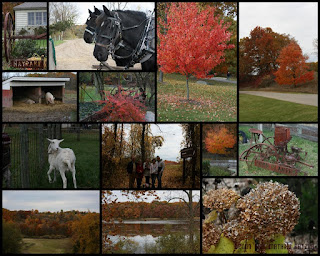
Digital Collage is very easy with Picasa 3 by Google. While in Picasa 3 select the folder you want to use to create a collage. Pick your photographs using the CTRL key (PC) to select individual photographs, the Shift key will select consecutive photographs. But if you want to use photos that are displayed non-contiguous use that CTRL key and click on the photo.
Go to the toolbar at the top and select CREATE and choose Picture Collage. It will take your photos and place them in a collage. Using the collage tools you can select a variety of types of collages and also you can create borders for the individual photos and the boundary of the collage.
You can Shuffle the pictures to place them in a pleasing order and balance. I chose to use a freeform placement with a black border for this image. To make the collage just click on the CREATE COLLAGE button and it will make a large collage saving it in the Collage folder.
Use your photo-editing program to resize for the web, make adjustments to brightness contrast saturation, etc. You can even try a couple of filters for effects. I chose to leave this piece as clear photographs without filtering.
Picasa 3 is a free download from Google at: Picasa 3 Free Download
It is a great free tool for tracking your photographs, digital artworks, jpgs and such. It does simple photo-editing and easy collage making. I use it almost daily to track my artwork and photos. I still have to learn all it's features. I recommend it and am not affiliated with Google or it's companies.
----------------
Now playing on Windows Media Player: Kirk Mathew Gatzka - Who, What, Where, When, Why and How?
null

No comments:
Post a Comment