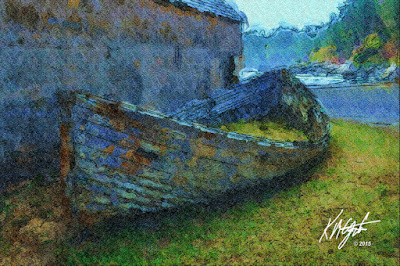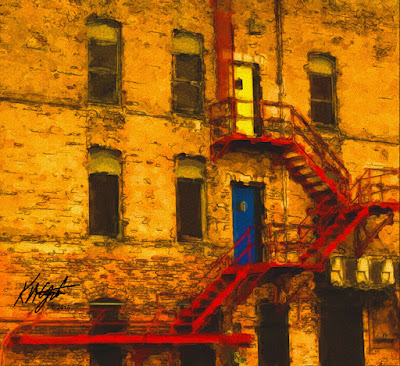|
| Textured Grunge Guitar Player |
I have done another "Textured Grunge Guitar Player," for today's post. Last post of 2015, is Music Themed. It was simply done.
I opened the screen capture in Paint.NET. Here I applied the Effects, Artistic, Pen and Ink as a black and white image. I saved this iteration.
Since Picasa was open, I cropped and added a black border to the piece. I saved again with a different name. I switched back to Paint.NET and opened that file.
Next I located a Grunge Texture and opened it in Paint.NET. I selected all and copied to the clipboard the Texture. I closed the texture file. I then Pasted as a New Layer onto the Ink Guitar Player image layer. I moved around the Texture until I found the most color in it. Using the property Multiply I added the now transparent texture to the Guitar Player merging the layers down.
I upped the Saturation by 115 in Paint.NET's Adjustments. I opened and selected, copied to the clipboard my signature file. I closed that file. I Pasted the signature as a new layer, resizing and placing it onto the image, deselected it and merged down all layers. I saved that iteration as the final image.
I don't have a Retrospective look at some of your favorite images of mine for 2015, but you are always invited to come here and look through the Label Cloud, or search for images to view again. Or to Listen to my Music Previews and buy what you would like to own.
Thank you for your Patronage of gatzkART! during the year! I look forward to additional Music and Digital Visual Artwork to share in 2016!